Delete / Overlapping images
Delete / Overlapping images command removes unnecessary overlapping images from the active image list. It computes accurate coverage areas of images on the ground and makes sure that the removal of images does not result in gaps.
To delete overlapping images:
1. Select Delete / Overlapping images command from the Images pulldown menu.
This opens the Delete overlapping images dialog:
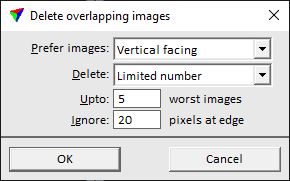
2. Define settings and click OK.
The application detects the image overlap and removes the unnecessary images according to the given settings.
3. Select Save list or Save list As commands from the Images pulldown menu in order to save the changes into an image list file.
SETTING |
EFFECT |
|---|---|
Prefer images |
Determines which images to keep and which to remove: •Vertical facing - keeps images with smaller roll or pitch angles. •Small pixel size - keeps images from a lower altitude and deletes images from a higher altitude. •First in list - keeps images which appear first in the image list. •Last in list - keeps images which appear last in the image list. |
Delete |
Defines, how many images are deleted: •All redundant images - deletes all images which can be removed without causing gaps. •Limited number - deletes only up to a given number of images. |
Upto |
Maximum number of images that are removed. This is only active if Delete is set to Limited number. |
Ignore |
Number of pixels on the edge of an image to ignore when detecting the overlap between images. |