Starting TerraPhoto
TerraPhoto is an MDL application that runs on top of Spatix (Ix App) or Bentley CAD (MDL Application).
To start TerraPhoto in Spatix:
1. Select Execute command from the Ix Apps menu in Spatix.
The Choose Ix app to execute dialog opens, a standard Windows dialog to open a file.
2. Browse to the \APP folder of the Terra applications installation directory.
By default, the path is C:\TERRA64\APP.
3. Select the tphoto.ix file.
You may select other applications as well.
4. Click Open in order to start all selected applications.
To start TerraPhoto in Bentley CAD:
1. Select MDL Applications command from the Utilities ribbon in Bentley CAD.
The MDL dialog opens:
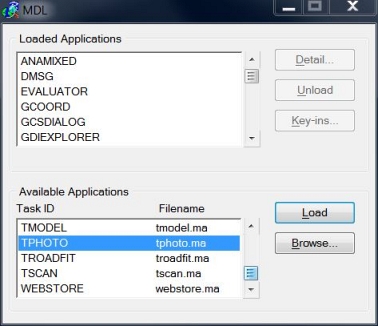
2. In the Available Applications list, select TPHOTO.
3. Click the Load button.
OR
1. Key in MDL LOAD TPHOTO.
When the application is loaded, it opens the TerraPhoto window and TerraPhoto toolbox according to the settings for loading TerraPhoto:
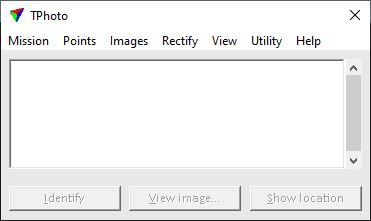
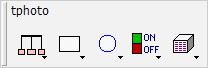
The Main toolbox can be re-sized by dragging its lower right corner with the mouse pointer. It can be docked to the edges of the CAD platform user interface.
If the TPhoto window is accidentally closed, it can be re-opened with the keyin command:
If the TerraPhoto toolbox is accidentally closed, it can be re-opened with the keyin command:
The Available Applications list shows all MDL applications that the Bentley CAD is able to locate. Bentley CAD tools search for MDL applications in the directories listed in MS_MDLAPPS configuration variable. If Bentley CAD can not find TPHOTO.MA, you should check the variable in the Configuration Variable dialog of Bentley CAD. Make sure the directory path of the TPHOTO.MA file is included in the variable values. See also Installation Directories and Configuration Variables for more information.
Unloading TerraPhoto
TerraPhoto is unloaded automatically when you exit Spatix or Bentley CAD. Sometimes you may want to unload the application while continuing to work with the CAD platform. This frees up the memory reserved by TerraPhoto.
To unload TerraPhoto in Spatix:
1. Select tphoto.ix command from the Ix Apps menu in Spatix.
The IxApp Properties dialog opens:
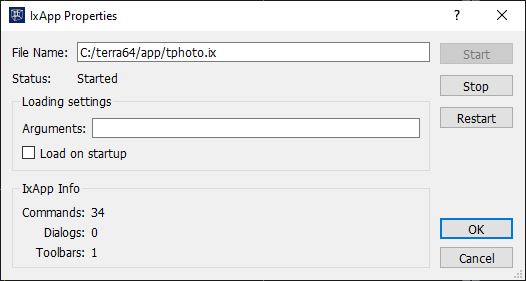
2. Click on the Stop button.
This unloads TerraPhoto, closes the TerraPhoto window and toolbox and updates the Status and IxApp Info in the IxApp Properties dialog.
3. Close the dialog with OK or Cancel.
To unload TerraPhoto in Bentley CAD:
1. Select MDL Applications command from the Utilities pulldown menu in Bentley CAD.
The MDL dialog opens:
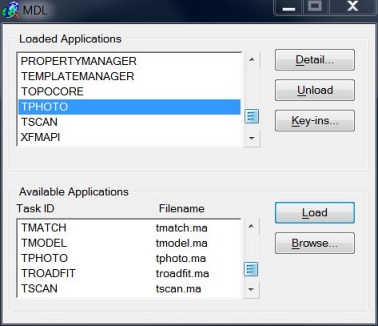
2. In the Loaded Applications list, select TPHOTO.
3. Click on the Unload button.
OR
1. Key in MDL UNLOAD TPHOTO.
This unloads the application and frees the memory allocated for it.