Display
Display button is used to modify the appearance of the thumbnail list on the right side of the dialog.
To change the display of the thumbnails:
1. Click on the Display button in the Define color corrections dialog.
This opens the Thumbnail display dialog:
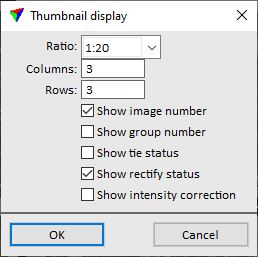
2. Choose settings and click OK.
The optimal display settings depend mainly on the screen size and resolution. It is recommended to select a resolution ratio for which thumbnails have been created.
SETTING |
EFFECT |
|---|---|
Ratio |
Resolution ratio for thumbnail display. |
Columns |
Number of columns in the thumbnail list. |
Rows |
Number of rows in the thumbnail list. |
Show image number |
If on, the image number is shown on the bottom of each thumbnail. |
Show group number |
If on, the group number is shown on the bottom of each thumbnail. |
Show tie status |
If on, the tie status is shown on the bottom of each thumbnail. In addition, the buttons for Changing the tie status of images appear at the bottom of the left side of the dialog. |
Show rectify status |
If on, the rectify status is shown on the bottom of each thumbnail. In addition, the buttons for Changing the rectify status of images appear at the bottom of the left side of the dialog. |
Show quality |
If on, the quality value is shown on the bottom of each thumbnail. In addition, the user controls for Changing the quality value of images appear at the bottom of the left side of the dialog. |
Show intensity correction |
If on, the grid-based intensity correction values are shown as overlay of each thumbnail. |