Move Point
 Move Point tool moves an existing point in a surface model. The tool can change a point location in different ways:
Move Point tool moves an existing point in a surface model. The tool can change a point location in different ways:
•Elevation - only the elevation of the point changes. The XY location remains the same. You can enter the new elevation as a key-in value or as a data point.
•Xy location - only the XY location changes, the elevation remains the same.
•Xyz location - all of the coordinate values are modified.
The tool opens a dialog which shows dynamically the current coordinate values of the point to be moved and the new coordinate values close to the mouse pointer location to which the point is moved.
To move a point in a surface model:
1. Select the Move Point tool.
The Move Point dialog opens:
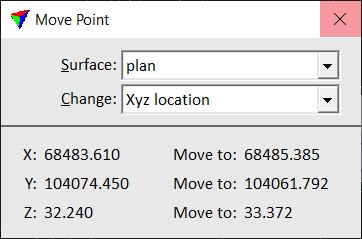
2. Define settings for moving a point.
3. Identify the point to move. The effected point is highlighted by a circle if the mouse pointer comes close to it.
The XY and/or Z coordinates of the effected point and the mouse pointer location are dynamically displayed in the dialog.
4. Define the new location of the point with a data click.
You can continue with steps 2 or 3.
Setting |
Effect |
|---|---|
Surface |
Name of the effected surface model. |
Change |
Defines what coordinates are changed for the point: •Elevation - the Z coordinate of the point is modified. •Xy location - the XY coordinates of the point are modified. •Xyz location - the XYZ coordinates of the point are modified. |
Move to |
If on, the point is moved to the given elevation value. If off, the point is moved to an elevation given by the data point. This is only active if Change is set to Elevation. |