Measure Slope
 Measure Slope tool measures and labels the average vertical slope of a linear element. The slope is calculated using the following mathematical expression:
Measure Slope tool measures and labels the average vertical slope of a linear element. The slope is calculated using the following mathematical expression:
Slope = 100 * (End z - Start z) / Horizontal length of element
Even if the element is a line string, the tool does not use the individual segments of the element. The slope is always calculated from the element's start point to its end point.
The element to be measured has to be linear. Valid CAD element types include lines, line strings, curves and arcs.
The tool places the slope gradient as a percentage value and the slope direction as an arrow close to the linear element and at the mouse click location. The settings for the label symbology are defined in Drawing utilities / Measure Slope category of the TerraModeler Settings.
To measure the slope of an element:
1. Select the Measure Slope tool.
This opens the Measure Slope dialog:
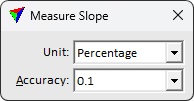
2. Define settings.
3. Identify the element. The data click also defines the location of the label.
The slope percentage and the slope direction are displayed in the status bar of the CAD platform.
4. Place a data click to accept the labeling or a reset click to reject the labeling. You can continue to step 2 or 3.
Setting |
Effect |
|---|---|
Unit |
Determines the unit of the label value: •Percentage - percentage ratio between elevation change and horizontal distance. •Degree - slope angle in degrees. •Ratio 1:x - ratio between elevation change and horizontal distance. |
Accuracy |
Decimal precision of the label. Options from zero up to four decimals. |