Drop Element On Surface
 Drop Element On Surface tool drops elements to follow a surface model. The XY shape of an element remains unchanged but its Z shape is forced to follow the elevation of a surface model.
Drop Element On Surface tool drops elements to follow a surface model. The XY shape of an element remains unchanged but its Z shape is forced to follow the elevation of a surface model.
The tool works for all linear elements and cells. A linear element is converted into a line string or a complex chain of line strings. The elevation of the line string vertices is calculated from the surface model. A cell element remains as a cell. It is dropped on the surface by calculating the elevation of its origin point.
To drop element(s) on a surface:
1. Select the Drop Element On Surface tool.
This opens the Drop Element On Surface dialog:
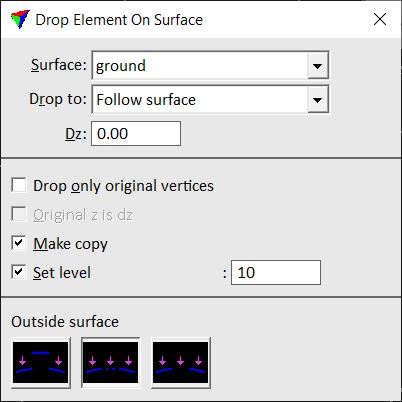
2. Define settings in the dialog.
3. Identify the element to drop.
3. Accept the element.
The element is dropped on the surface. You can continue to step 2 or 3.
OR
1. Select element(s) to drop.
2. Select the Drop Element On Surface tool.
3. Define settings in the dialog.
4. Accept element(s).
All selected elements are dropped on the surface.
Setting |
Effect |
|---|---|
Surface |
Name of the surface to which elements are dropped. |
Drop to |
Defines how elevations for the element are calculated: •Follow surface - each vertex gets the elevation value of the surface at its location. •Highest elevation - all vertices get the elevation value of the highest vertex. •Lowest elevation - all vertices get the elevation value of the lowest vertex. |
Dz |
Elevation offset added to the dropped element. A positive value drops the element above the surface model elevation. A negative value drops the element below the surface model elevation. |
Drop only original vertices |
If on, only the existing vertices of the element are dropped on the surface. If off, the software adds intermediate vertices to the element to make it follow the surface elevation more accurately. This is only active if Drop to is set to Follow surface. |
Original z is dz |
If on, the original elevation values of vertices are applied as elevation offset to the dropped element. This is only active if Drop only original vertices is switched on. |
Make copy |
If on, the original element is not effected. Instead, a copy of the element is created. |
Set level |
If on, a dropped element is placed on the given level. |
Use fence |
If on, a fence is used to determine what elements are effected. Bentley CAD fence modes are used: •Inside - only elements that are fully inside a fence are dropped. •Overlap - elements that overlap with a fence are dropped. •Clip - the part of an element that is overlapped by a fence is dropped, other parts are not effected. •Void - only elements that are fully outside a fence are dropped. •Void overlap - elements that do not overlap with a fence are dropped. •Void clip - the part of an element that is not overlapped by a fence is dropped, overlapped parts are not effected. |
Outside surface |
Defines the way an element is drawn outside the surface model area. The methods are: •Outside part remains unchanged in elevation but is drawn with active color, line style and line width. •Outside part gets interpolated elevation values and is drawn with active color, line style and line weight. •Outside part is not drawn and thus, results in a gap. |
If there are parts of a linear element outside the surface model, the element is split into separate dropped elements. Thus, a line string or a shape is split into single line strings.