Drop Area
 Drop Area tool modifies the elevations of surface model points by dropping them to other selected surfaces. The direction of movement is either up or down:
Drop Area tool modifies the elevations of surface model points by dropping them to other selected surfaces. The direction of movement is either up or down:
•Down - a point in the active surface is modified if one of the selected surfaces is located below that point's elevation. The elevation of the point is set to the highest elevation of the surfaces below the point.
•Up - a point in the active surface is modified if one of the selected surfaces is located above that point's elevation. The elevation of the point is set to the lowest elevation of the surfaces above the point.
The tool drops points inside or outside a fence. The fence can be defined by a fence or selected shape element. Valid element types include shapes, complex shapes and ellipses.
To drop area points:
1. Place a fence or a shape element to define the area. (Optional) Select the shape.
2. Select the Drop Area tool.
The Area drop dialog opens:
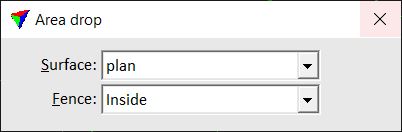
3. Select the active Surface from which to drop points and a Fence mode.
4. Identify the bounding shape for the area, if a shape element is used and not selected already.
5. Accept the fence contents with a data click.
The Drop Surface Points onto Surfaces dialog opens:
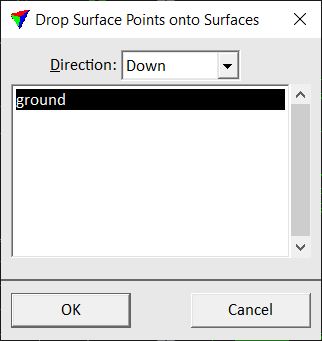
1.Select a Direction and surface(s) to which points are dropped.
2.Click OK.
The points are dropped to the surface(s).