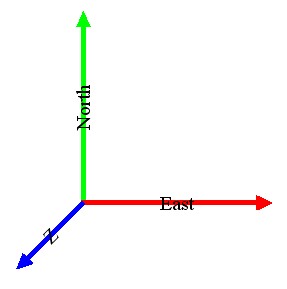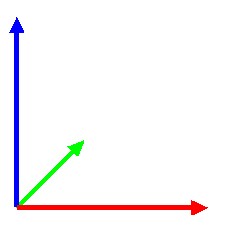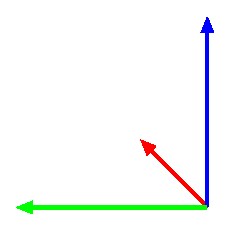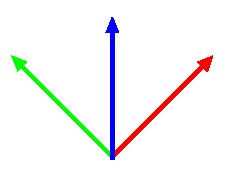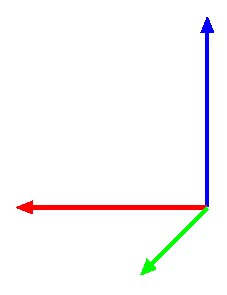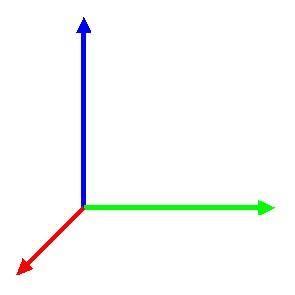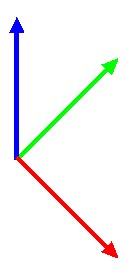Rotated Views
Rotated views are views that are rotated around the east axis. As a result, the z axis points in an upward direction which is the usual case for geospatial 3D visualizations. Depending on an additional rotation around the z axis, the north and east axes point into different directions. In Bentley CAD and Spatix, there are some predefined settings for certain view orientations:
•Front - north axis points into the screen, east axis points to the right, z axis points straight upwards.
•Back - north axis points towards the observer, east axis points to the left, z axis points straight upwards.
•Left - north axis points to the left, east axis points into the screen, z axis points straight upwards.
•Right - north axis points to the right, east axis points towards the observer, z axis points straight upwards.
•Isometric - Front setting rotated 45° counterclockwise around the z axis and towards the observer around the east axis.
•Right isometric - Front setting rotated 45° clockwise around the z axis and towards the observer around the east axis.
The following sketches illustrate the different view orientations. The first image shows the orientation of the coordinate axes in a top view while the other images show the orientation in the above described rotated views.
Top view orientation |
|
|
Front |
Left |
Isometric |
Back |
Right |
Isometric Right |
Orientation of coordinate axes for different view rotation settings in Bentley CAD. Colors of axis: red = east, green = north, blue = z |
||
Bentley CAD
To rotate a view to a certain orientation:
 1. Select Rotate View tool from the Bentley CAD View Control tools.
1. Select Rotate View tool from the Bentley CAD View Control tools.
2. Select an option in the Method field.
3. Click inside a view in order to apply the selected orientation.
To rotate a view dynamically:
 1. Select Rotate View tool from the Bentley CAD View Control tools.
1. Select Rotate View tool from the Bentley CAD View Control tools.
2. Select Dynamic option in the Method list.
3. Place a data click inside a view.
4. Move the mouse to rotate the view.
5. Place another data click inside the view to accept the new orientation.
OR
3. Click the data button and move the mouse pointer while the button is pressed.
4. Release the data button in order to accept the new orientation.
Spatix
To rotate a view to to a certain orientation:
 1. Select an option from the list of standard rotations in the View toolbox.
1. Select an option from the list of standard rotations in the View toolbox.
2. Place a data click inside the view in order to apply the selected rotation.
To rotate a view dynamically:
 1. Select the Rotate tool from the View toolbox.
1. Select the Rotate tool from the View toolbox.
This opens the Rotate camera dialog:
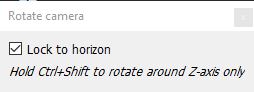
2. Switch on Lock to horizon.
3. Move the mouse pointer inside the view you want to rotate.
4. Keep the data button pressed and move the mouse pointer inside the view.
5. Release the data button in order to accept the new orientation.