CAD file coordinate system
CAD files use a coordinate system which can incorporate only a limited coordinate range. You should make sure that the raster image coordinates fit inside your CAD file coordinate system.
If you regularly work in the same geographical area and use the same coordinate system, your seed files are probably configured correctly.
As an alternative, you may want to create a new CAD file using a seed file that is provided with the TerraPhoto installation:
SEED3DCM.DGN (Bentley CAD) / SEED3DCM.SPX (Spatix) |
SEED3DMM.DGN (Bentley CAD) / SEED3DMM.SPX (Spatix) |
•Master units: m •Sub Units: cm •Resolution: 100 cm per m •1 Pos Units per cm This seed file can include coordinate values between -21 474 836 and +21 474 836. |
•Master units: m •Sub Units: mm •Resolution: 1000 cm per m •1 Pos Units per mm This seed file can include coordinate values between -2 147 484 and +2 147 484. |
Bentley CAD
To create a suitable empty design file:
1. Select New command from the File pulldown menu in Bentley CAD.
The New dialog opens:
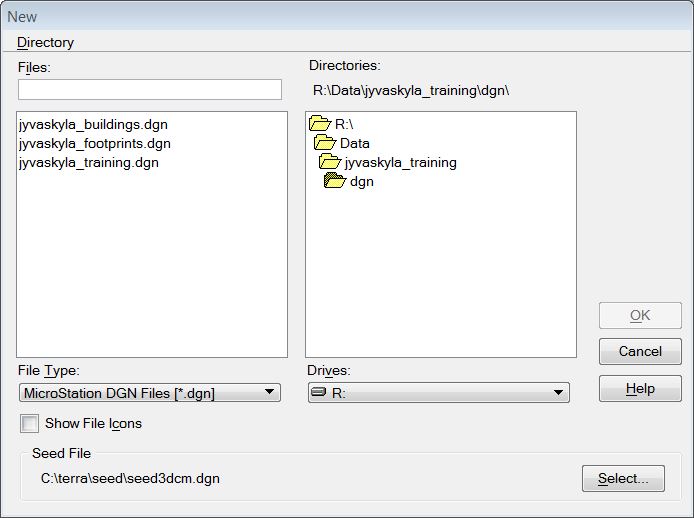
2. Browse to the directory where you want to store the file. Type a name for the file to be created in the Files text field.
3. Click Select to select the seed file to be used.
The Select Seed File dialog opens.
4. Locate a seed file.
If you installed TerraPhoto in the default directory C:\TERRA64, you can find the seed files at C:\TERRA64\SEED\SEED3DCM.DGN or \SEED3DMM.DGN. Alternatively, you can type in the full path of the seed file in the Files text field.
5. Click OK to accept the seed file.
6. Click OK to accept the creation of a new design file.
This creates a new design file and opens it.
Spatix
To create a suitable empty CAD file:
Spatix can create a new file using default settings or a specific template file that determines the CAD file settings. The working units for a default Spatix file are:
•Secondary per primary unit = 1000 (resolution)
•Primary unit name = m
•Secondary unit name = mm
1. Select New (default) or New (from template) command from the File pulldown menu in Spatix.
(For default) The New CAD file dialog opens, a standard dialog for saving a file. Continue with step 4.
(For template) The Specify template dialog opens, a standard dialog for selecting a file.
2. (For template) Locate a template file. Any Spatix file can serve as a template. You may use one of the template files provided with the TerraPhoto installation.
If you installed TerraPhoto in the default directory C:\TERRA64, you can find the seed files at C:\TERRA64\SEED\SEED3DCM.SPX or \SEED3DMM.SPX.
3. (For template) Click Open to accept the template file.
This opens the New CAD file dialog, a standard dialog for saving a file.
4. Browse to the directory where you want to store the file. Type a name for the file to be created in the File name field.
5. Click Save in order to create the file.
This creates the new Spatix file and opens it.