Setup
Setup command defines which views are used for tie point entry as well as display settings for the views.
The same dialog is shown if the tie point mode is started and the view setup has not been saved before.
To define the view setup for tie point entry:
1. Select Setup command from the View pulldown menu.
This opens the Tie point view setup dialog:
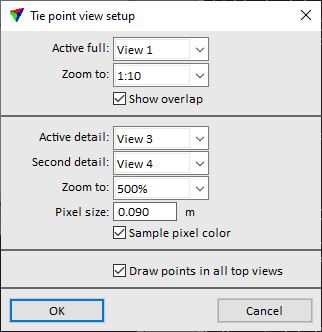
2. Define settings and click OK.
This updates all views according to the settings.
SETTING |
EFFECT |
Active full |
View to use as the Active full view. |
Zoom to |
Zoom ratio for the Active full view. The view can use thumbnails created by the Create thumbnails command. The thumbnails must be stored in the \TEMP folder of the mission. The zoom ratio should be set to a ratio for which thumbnails are available in order to speed up the display. |
Show overlap |
If on, the application highlights areas in the active image where no tie points can be placed. |
Active detail |
View to use as the Active detail view. |
Second detail |
View to use as the Secondary detail view. |
Zoom to |
Zoom level for detail views. Given as a value relative to the Pixel size. |
Pixel size |
Pixel size used in detail views. The default value is about two thirds of the actual size of raw image pixels on the ground. |
Sample pixel color |
If on, pixel sampling is applied to the display of images in the detail views. This improves the visual quality of edges. |
Draw points in all top views |
If on, tie points are displayed temporarily in CAD file top views. The display is active as long as the Tie points window is open. |