Delete
Delete commands remove tie points from the list. There are different options to define the tie points that are deleted:
•Selected point - the tie point selected in the list is removed.
•Inside fence - all tie points that are located inside a Bentley CAD fence or inside a selected shape are removed.
•By criteria - all tie points with certain attribute values are removed.
•Below ground - all tie points located below the ground level are removed.
To delete a selected tie point:
1. Select the tie point in the Tie points window.
2. Select Delete / Selected point command from the Point pulldown menu.
This removes the point from the list.
3. Use Save or Save As commands from the File pulldown menu in order to save the tie points into a file.
To delete tie points inside a fence:
1. Draw a fence or polygon around the tie points you want to delete. Select the polygon.
2. Select Delete / Inside fence command from the Point pulldown menu.
A dialog shows the number of tie points inside the fence and requests the confirmation of the removal process.
3. Click OK in order to remove the tie point(s) from the list.
4. Use Save or Save As commands from the File pulldown menu in order to save the tie points into a file.
To delete tie points with certain attributes values:
1. Select Delete / By criteria command from the Point pulldown menu.
The Delete Tie Points by Criteria dialog opens:

2. Select attributes and values for tie point removal.
The amount of effected tie points and pixels is displayed in the dialog.
3. Click OK.
This removes the tie point(s) from the list.
4. Use Save or Save As commands from the File pulldown menu in order to save the tie points into a file.
SETTING |
EFFECT |
|---|---|
Image |
Tie points are removed from: •Active image - the active image only. |
Type |
Tie points of the selected type are removed. |
Class |
Tie points are removed according to their entry mode: •Automatic - automatically placed tie points. •Manual - manually placed tie points. |
Mismatch |
Tie points with a mismatch bigger than the given value are removed. |
To delete tie points below the ground:
1. Select Delete / Below ground command from the Point pulldown menu.
The Delete Tie Points Below Ground dialog opens:
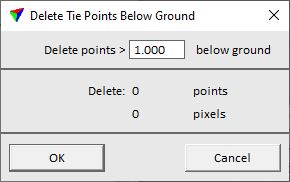
2. Type a value in the Delete points > field. This defines the minimum distance for tie points below the ground that are removed.
The amount of effected tie points and pixels is displayed in the dialog.
3. Click OK.
This removes the tie point(s) from the list.
4. Use Save or Save As commands from the File pulldown menu in order to save the tie points into a file.
Use the Delete command from the Pixel pulldown menu in order to remove only selected tie point pixels instead of complete tie points.