Renumber images
Renumber images command renumbers all or a given range of images in the color points file and/or for selection shapes. It adds a constant number to the existing image numbers.
TerraPhoto requires a unique number for images in the active image list which is derived from the image file names. These image numbers are stored in the color points file and for selection shapes. If it is necessary to rename the image files, the numbers in the image list change. Therefore, it might be necessary to change the image numbers in the color points file and for selection shapes as well in order to ensure that they still work for the renamed images.
To renumber images:
1. Select Renumber images command from the File pulldown menu.
This opens the Renumber color point images dialog:
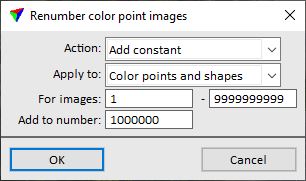
2. Define settings and click OK.
The new numbering is applied for the color points and/or selection shapes. An information dialog shows the amount of images that have been renumbered.
3. Save the color points using Save or Save As commands from the File pulldown menu in order to save the color points with renumbered images into a file.
SETTING |
EFFECT |
|---|---|
Action |
Method of renumbering images for color points: •Add constant - a constant value is added to each image number. •Convert to 64 bit - the image numbers are converted into 64-bit values. |
Apply to |
Defines what data is effected by the renumbering process: Color points and shapes, Color points only or Shapes only. |
For images |
Range of image numbers for which the renumbering is applied. |
Add to number |
Value that is added to current image numbers. Negative values can be used. |