Thin
Thin command removes points from a surface model if they are too close to each other. The allowed minimum distances between points are defined in the tool’s dialog. A point is removed if it is within both, the minimum horizontal distance and the minimum vertical distance from the closest adjacent point.
To delete points close to each other:
1. (Optional) Select a surface model from the list in the Surfaces window.
2. Select Thin command from the Edit pulldown menu.
This opens the Thin Surface dialog:
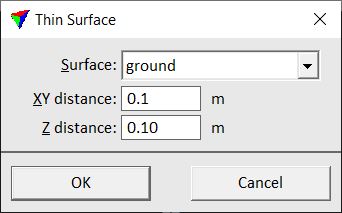
3. Select a Surface to thin. If a surface was selected in step 1, this surface is selected in the dialog.
4. Define minimum distances.
5. Click OK.
This starts the thinning process. Depending on the size of the surface the process may take some time.
Setting |
Effect |
|---|---|
Surface |
Name of the effected surface model. |
XY distance |
Minimum horizontal distance between two points. |
Z distance |
Minimum vertical distance between two points. |
Removed points and triangles remain as inactive data in a surface model. Use the Compress command in order to delete the inactive data completely from a surface model.