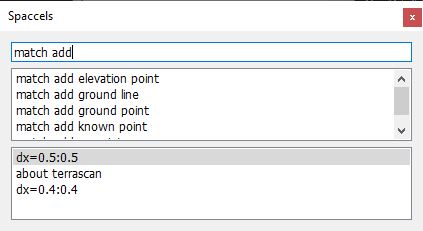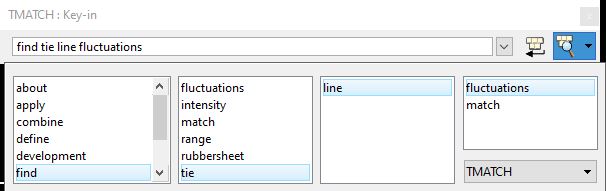Key-in commands/Spaccels
Key-in commands (Bentley CAD) or Spaccels (Spatix accelerates) are a way to speed up the call of tools and menu commands. The CAD platforms offer command lines where you can type and execute the commands. In addition, commands can be assigned to keys (function keys in Bentley CAD). This speeds up some manual tasks significantly as you can call tools by pressing a key instead of mouse clicks. Especially tools with optional parameters in their call commands are well suited for speeding up manual work with keys.
spatix |
Bentley CAd |
|---|---|
Tools in TerraMatch can be started by entering a spaccel in the Spatix Spaccels window. The window contains a command line and two lists that help to find the correct syntax of a command. |
Most of the tools in TerraMatch can be started by entering a key-in command in the Bentley CAD Key-in line. The Browse Key-in option of the Key-in line can be used to find out the syntax of a key-in command. |
|
|
The upper list in the Spaccels window lists all available spaccels. This includes commands for calling tools of Spatix and any loaded IxApp, such as Terra applications. If you know approximately the beginning of the command syntax, start typing the first word. The list of spaccels is reduced to those that start with the typed letters. This helps to find the correct command syntax. You can select a spaccel from the list with a double-click. This writes the spaccel in the command line on the top of the window. Press <Enter> in order to execute the command. This starts the corresponding tool. The lower list in the Spaccels window lists spaccels that have been executed. To repeat a command, you may select it from this list with a double-click and press <Enter>. |
If you select TMATCH in the list at the lower right corner of the Browse Key-in dialog, the selection of commands is limited to TerraMatch commands only. There are four list fields that show available commands. Select the first word of a command in the left list. This adds the word to the command line and displays matching second words in the second-left list field. Select the second word of a command. This adds the word to the command line and displays any matching third words in the next list field. Continue until a command is complete. If you know approximately, how a command looks like, you may start typing the command in the Key-in line. The software automatically completes words of the command, so you just type the first letter(s) and then, confirm the suggested word with <Space>. Press <Enter> in order to execute a key-in command. This starts the corresponding tool or performs another action called by the command. |
In Spatix, you can assign commands to any key or combination of keys. Key assignments are defined in the Shortcuts window. The window lists all tools/function calls of the software and lets you define a key (combination) for selected ones. In addition, Spaccels for commands with optional parameters can be defined and assigned to a key (combination) as well. |
In Bentley CAD, you can assign commands to function keys. This is done in the Function keys category of User Settings. You first need to select the function key and then, type the correct command in the command line. Set the command with <Enter>. |
This Chapter lists a selection of commands and their optional parameters. Some of them you may consider assigning to keys. For each command, a link to the corresponding tool or menu command is given. Use this link to jump to a more detailed description of the tool/command.
The syntax of commands/spaccels is the same in all CAD platforms. Also optional parameters for function calls are defined in the same way.