TerraScan Window
The TerraScan window is opened when TerraScan is loaded and if the Open main window option in the Operation category in TerraScan Settings is switched on.
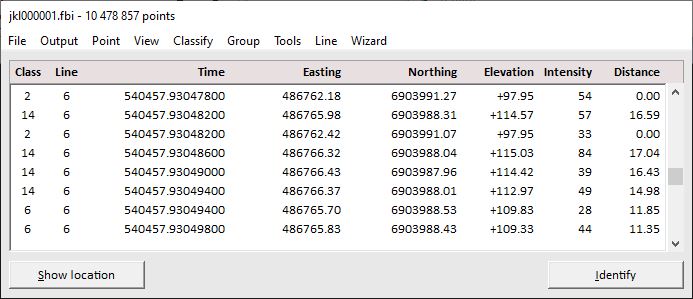
The TerraScan window contains pulldown menu commands that are used to process point cloud data loaded into RAM. If data is loaded by any tool or command for loading points, the software reads the points into RAM. As long as the TerraScan window is open, the points remain in memory and can be displayed and processed.
If set to Small dialog size, the TerraScan window is minimized to the menu. If set to a larger size by commands from the View pulldown menu, the window shows the list of loaded points. The list contains attributes of each point that are set to be visible in the Fields dialog. Besides the menu commands for changing the size, the window can be resized dynamically using the mouse.
To show the location of a point, select a line in the TerraScan window’s list of points. Click on the Show location button and move the mouse pointer into a view. This highlights the selected point with a square. You can show the location of several points by pressing the <Shift> or <Ctrl> keys while selecting lines in the list.
To identify a point, click on the Identify button and place a data click close to a point in a view. This selects the corresponding line in the Main window’s list of points.
If the TerraScan window is accidentally closed, it can be re-opened with the key-in command:
However, points are unloaded from memory if the TerraScan window is closed.
The mouse button(s) defined in the CAD platform can be used to snap to a point. This may be helpful, for example, for dynamically rotating a view around a location in the point cloud or for digitizing vector data based on the point cloud. Snapping to points can be disabled in the Snapping category of TerraScan Settings.