24-Bit Color scheme definition
24-Bit Color Scheme dialog:
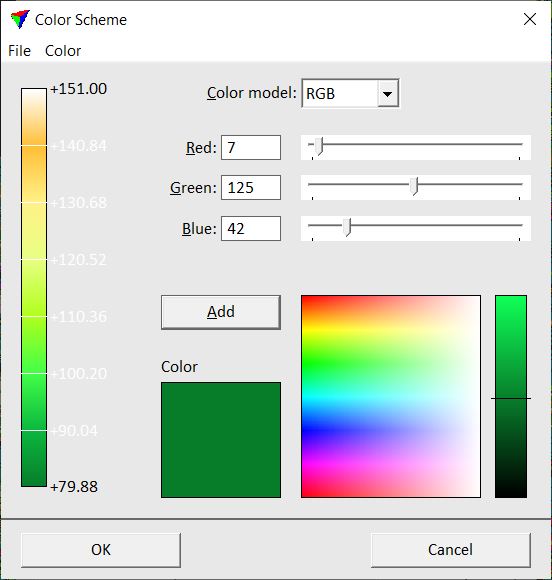
Select a Color model: RGB or HSV.
Add colors to the color scheme shown on the left side of the dialog. Colors can be selected by typing values in the Red, Green, Blue or Hue, Saturation, Value fields, by moving the sliders next to the fields, by clicking inside the color box, or by clicking on the color bar right of the color box. The selected color is shown in the Color field left of the color box. Click the Add button to add the color to the color scheme. Colors are always added to the lower end of the color scheme which means that the color added first is for the highest elevation or intensity value.
The boundary values between colors can be changed by clicking on the value next to the color scheme. This opens the Color value dialog. Switch Fixed on and define a value.
To change colors of a color scheme, select Remove all or Remove last command from the Color pulldown menu. This removes all colors or the color added last from the color scheme.
A color scheme can be saved into a text file with the extension *.SMC using the Save As command from the File pulldown menu. The file stores the RGB or HSV values for each color of the scheme in rows. A previously saved color scheme file can be loaded with the Open command from the File pulldown menu. Color values can be also changed by editing the color scheme file in a text editor.