Starting TerraModeler
TerraModeler is an application that runs on top of Spatix (Ix App) or Bentley CAD (MDL Application).
To start TerraModeler in Spatix:
1. Select Execute command from the Ix Apps menu in Spatix.
The Choose Ix app to execute dialog opens, a standard Windows dialog to open a file.
2. Browse to the \APP folder of the Terra applications installation directory.
By default, the path is C:\TERRA64\APP.
3. Select the tmodel.ix file.
You may select other applications as well.
4. Click Open in order to start all selected applications.
To start TerraModeler in Bentley CAD:
1. Select MDL Applications command from the Utilities menu in Bentley CAD.
The MDL dialog opens:
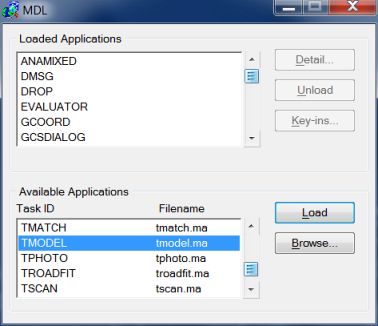
2. In the Available Applications list, select TMODEL.
3. Click the Load button.
OR
1. Key in .
The Available Applications list shows all MDL applications that Bentley CAD is able to locate. Bentley CAD tool searches for MDL applications in the directories listed in MS_MDLAPPS configuration variable. If Bentley CAD can not find TMODEL.MA, you should check the variable in the Configuration Variable dialog of Bentley CAD. Make sure the directory path of the TMODEL.MA file is included in the variable values. See also Installation Directories and Configuration Variables for more information.
When the application is loaded, it opens the TerraModeler toolbox:

If the TerraModeler toolbox is accidentally closed, it can be re-opened with the keyin command:
Unloading TerraModeler
TerraModeler is unloaded automatically when you exit Spatix or Bentley CAD. Sometimes you may want to unload the application while continuing to work with the CAD platform. This frees up the memory reserved by TerraModeler.
To unload TerraModeler in Spatix:
1. Select tmodel.ix command from the Ix Apps menu in Spatix.
The IxApp Properties dialog opens:
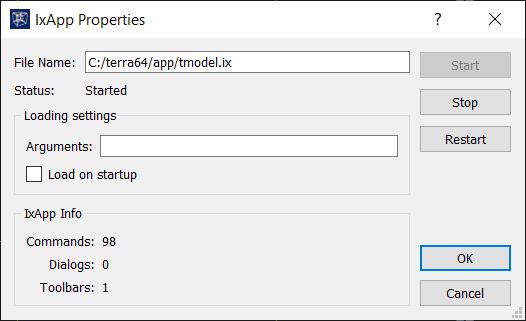
2. Click on the Stop button.
This unloads TerraModeler, closes the TerraModeler toolbox and updates the Status and IxApp Info in the IxApp Properties dialog.
3. Close the dialog with OK or Cancel.
To unload TerraModeler in Bentley CAD:
1. Select MDL Applications command from the Utilities pulldown menu in Bentley CAD.
The MDL dialog opens:
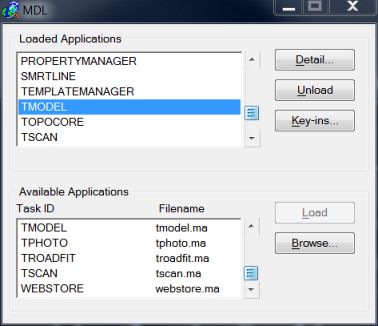
2. In the Loaded Applications list, select TMODEL.
3. Click on the Unload button.
OR
1. Key in .
This unloads the application and frees the memory allocated for it.