Surface types category
Surface types category displays a list of user defined surface types. Typical surface types are ground, plan, bedrock, and various soil layers. Whenever you create a new surface, you have to select a surface type from which the surface gets predefined symbology settings for profiles and colored triangles.
You can use the Edit button to modify settings for an existing surface type. The button opens the Surface type dialog which lets you adjust settings for this surface type. With the Delete button an existing surface type can be removed from the list.
To add or edit a surface type:
1. Open the Surface types category. Click Add in the Settings dialog.
OR
1. Open the Surface types category. Select a surface type definition and click Edit in the Settings dialog.
This opens the Surface type dialog:
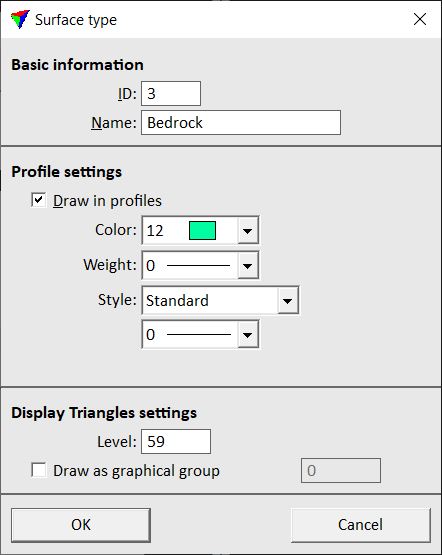
2. Type a Name for the surface type.
3. Select symbology settings for drawing the surface type into profiles.
4. Define settings for displaying the surface type as triangles.
5. Click OK to the Surface type dialog.
6. Close the Settings dialog in order to save the modified settings for TerraModeler.