Starting TerraMatch
TerraMatch is an application that runs on top of Spatix (Ix App) or Bentley CAD (MDL Application).
To start TerraMatch in Spatix:
1. Select Execute command from the Ix Apps menu in Spatix.
The Choose Ix app to execute dialog opens, a standard Windows dialog to open a file.
2. Browse to the /APP folder of the Terrasolid software installation directory.
By default, the path is C:/TERRA64/APP.
3. Select the tmatch.ix file.
You may select other applications as well.
4. Click Open in order to start all selected applications.
TerraMatch opens the Main tool box.

To start TerraMatch on Bentley CAD:
1. Select MDL Applications command from the Utilities ribbon in Bentley CAD.
The MDL dialog opens:
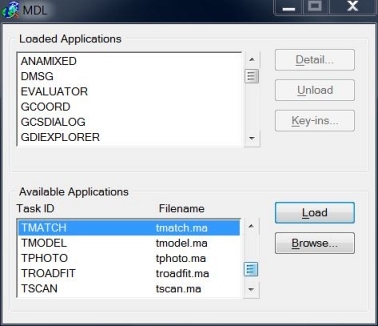
2. In the Available Applications list, select TMATCH.
3. Click on the Load button.
OR
1. Key in .
TerraMatch opens the Main tool box.

If the TerraMatch Main toolbox is accidentally closed, it can be re-opened with the keyin command:
The Available Applications list shows all MDL applications that Bentley CAD is able to locate. Bentley CAD searches for MDL applications in the directories listed in MS_MDLAPPS configuration variable. If Bentley CAD can not find TMATCH.MA, you should check the variable in the Configuration Variable dialog of Bentley CAD. Make sure the directory path of the TMATCH.MA file is included in the variable values. See also Installation Directories and Configuration Variables for more information.
Unload TerraMatch
TerraMatch is unloaded automatically when you exit Spatix or Bentley CAD. Sometimes you may want to unload the application while continuing to work with the CAD platform. This frees up the memory reserved by TerraMatch.
To unload TerraMatch in Spatix:
1. Select tmatch.ix command from the Ix Apps menu in Spatix.
The IxApp Properties dialog opens:
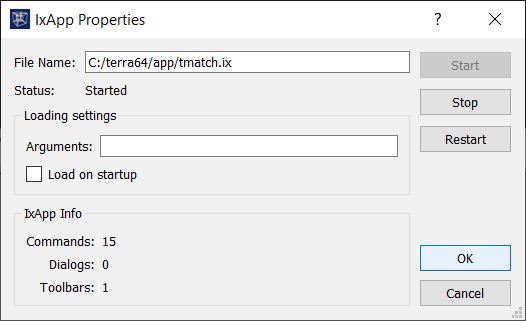
2. Click on the Stop button.
This unloads TerraMatch, closes the Main tool box and updates the Status and IxApp Info in the IxApp Properties dialog.
3. Close the dialog with OK or Cancel.
To unload TerraMatch in Bentley CAD:
1. Select MDL Applications command from the Utilities ribbon in Bentley CAD.
The MDL dialog opens:
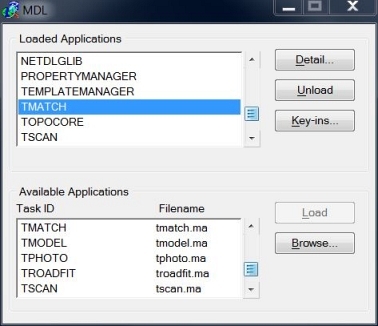
2. In the Loaded Applications list, select TMATCH.
3. Click on the Unload button.
OR
1. Key in .
This unloads the application.