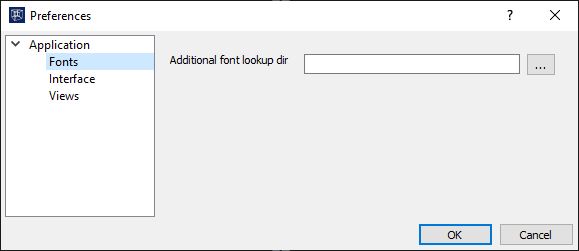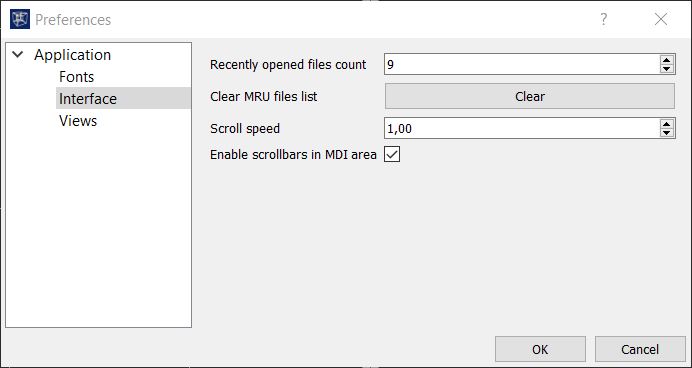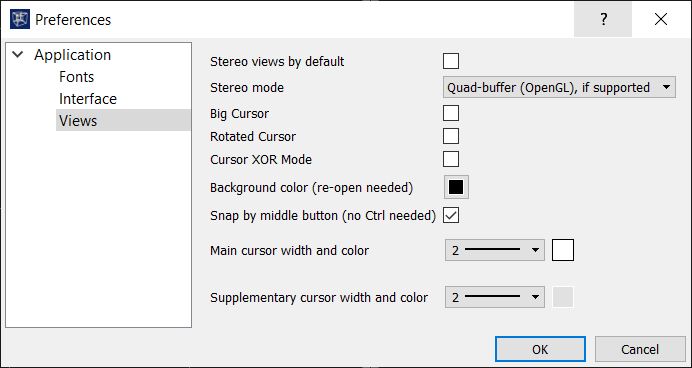Preferences
The Preferences dialog lets you define user preferences for Spatix. This includes font settings as well as preferences for user interface and view look-and-feel.
category |
Description |
Settings |
Dialog |
Microstation |
|---|---|---|---|---|
Fonts |
Load additional fonts from a directory. |
Additional font lookup dir - folder where font files are located. |
|
xxxxxxxxxxxxxxxxxxx |
Interface |
Manage the list of recently opened files. Manage scrolling and scrollbars. |
Recently opened files count - number of entries in list of recently opened files. Clear MRU files list - clear list of recently opened files. Scroll speed - speed factor for scrolling in Spatix view windows. Enable scrollbars in MDI area - if on, scrollbars are displayed if a view window is moved outside the Spatix window area. If off, scrollbars are not displayed. |
|
xxxxxxxxxxxxxxxxxxx |
Views |
Stereo view settings. |
Stereo views by default - open views in stereo mode. Stereo mode - stereo display technology: •Quad-buffer (OpenGL), if supported - quad-buffered stereo display. Requires a GPU that supports OpenGL. •Always red/cyan anaglyph - anaglyph stereo display. |
|
xxxxxxxxxxxxxxxxxxx |
Cursor size and rotation settings. |
Big Cursor - if on, the cursor is shown as view-filling cross. If off, the cursor is shown as small cross. Rotated Cursor - if on, the cursor is rotated by 45° off from orthogonal on the screen. If off, the cursor is rotated orthogonal on the screen. Cursor XOR mode |
File/Settings/User/ Preferences/Input/ Pointer size Pointer type |
||
Background color settings. |
Background color - background color of view windows. The effect of a change is visible only after restarting Spatix. |
File/Settings/File/ Color Table/B |
||
Snap by middle button - if on, snap is applied by the middle mouse button (click mouse wheel). If off, snap is applied by <Ctrl>+middle mouse button. Snap can always be performed by clicking left + right mouse button at the same time. |
File/Settings/User/ Button Assignments/ Remap buttons/ Tentative |
|||
Cursor line width and color settings. |
Main cursor width and color - line width and color of the cursor in the active view. Supplementary cursor width and color - line width and color of the cursor in the non-active view(s). |
xxxxxxxxxxxxxxxxxxx |