Installation
Installation files for Spatix and probably other Terra applications are usually delivered in a zip file. Any installation package of Terra applications for Spatix includes the setup for Spatix itself as well. Therefore, you can install Spatix and Terrasolid software in one step.
The zip archive contains the software - it does not include additional files, such as User Guides. This is the normal delivery method of the software if you download it from the Terrasolid webserver.
If the installation files are provided on a USB-stick, they may include the User Guides in PDF format in addition to the installation files. The USB-Stick may further include versions for multiple environments. You choose the version which corresponds to your operating system and CAD platform. You install Terrasolid software from an USB-Stick probably only if you participate in a training event.
To install Spatix together with Terra applications:
1. Unpack the zip archive with any zip file manager.
2. Start SETUP.EXE which is part of the zip archive. You must have administrator permissions in order to run setup successfully.
This opens the Terra Setup dialog:
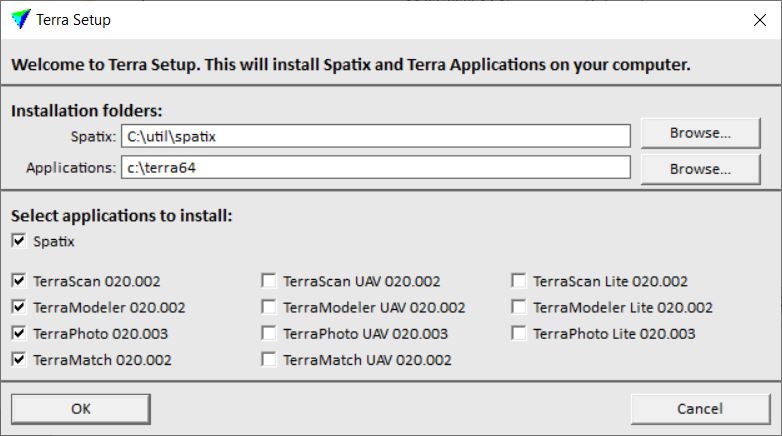
3. Check and possibly change the installation folder of Spatix. Click on the Browse button in order to select a new installation folder for Spatix. The folder is created automatically, if it does not exist.
4. Define the directory where to install Terra applications.
The default path is C:\TERRA64. You can change this to another location. The specified directory is created automatically, if it does not exist. Install all Terra applications into one folder, such as C:/TERRA64.
5. Select Spatix as application to install.
6. Select all Terra applications that you want to install as well.
Select either the full version, the UAV version or the Lite version of an application. The versions do not run parallel on the same CAD platform.
7. Click OK to start the installation.
A message is displayed when the installation is finished.
Terra applications run parallel on Spatix and on MicroStation. Only one installation of Terra applications is needed and files are shared by the CAD platforms, such as license and settings files.