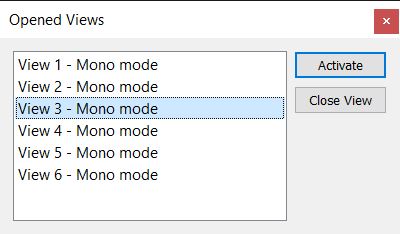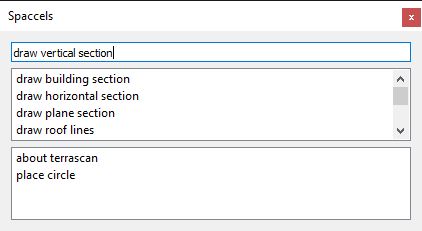Window pulldown menu
The commands of the Window pulldown menu are used to manage the view windows within the Spatix window, to save the view arrangement and to open the Spatix dialog for entering commands.
Up to 8 views can be used in Spatix. The number of a new view is automatically increasing. Views can be used for mono or stereo display.
command |
Description |
Dialog |
Microstation |
|---|---|---|---|
New Window (Mono) |
Open a new view window for mono display. |
|
View/View Groups/ Number of View window on |
New Window (Stereo) |
Open a new view window for stereo display. |
|
|
Arrange 2x2 |
Automatic arrangement of open views in a 2x2 raster. Four views fill the available space in the Spatix window without overlapping each other. View 1 is placed in the upper left corner, views 2-4 are arranged according to increasing number. Additional views start overlapping views 1-4. |
|
View/Window/ Arrange |
Tile |
Automatic arrangement of open views with maximum possible size. The views fill the available space in the Spatix window without overlapping each other. The active view is placed in the upper left corner. |
|
View/Window/ Tile |
Cascade |
Cascaded arrangement of open views. View 1 is placed in the upper left corner, other views are arranged according to increasing number. |
|
View/Window/ Cascade |
1. View 1 - Mono mode 2. View 2 - ... |
List of open views. You can select a view to make it active and put it in the foreground on the screen. The active view is always moved to 1. position in the list. |
|
Home/Primary/More/ Window List |
Opened views... |
List of open views. Select a view in the list in order to activate or close this view. |
|
View/View Groups/ Number of View window off |
Save views to CAD |
Save the arrangement of open views to the Spatix file. |
|
File/ Save settings |
Show log |
Opens the Log window of Spatix. The window lists all warning and error messages that Spatix produced during the current session. By default, the window is dogged at the bottom of the Spatix interface but it can be undogged and moved freely on the screen. |
|
|
Clear log |
Deletes all entries from the Log list. |
|
|
Disable tooltips |
If active, tooltips are no longer shown when the mouse pointer rests on a tool icon. By default, this is inactive and tooltips are shown. |
|
|
|
„Spatix accelerates“ |
Enter commands for calling tools and commands of Spatix or other IxApps. Start typing a command to see command suggestions. Double-click a command to set it in the command line. Execute a command with <Enter>. Several commands can be separated by semicolon (;) and executed at once. Coordinate pairs are separated by a colon (:). Example commands for placing element vertices: •Xy=0:0 - exact position of a vertex at X = 0, Y = 0 (CAD file origin). •Dx=1000:0 - next vertex is placed at X = 1000, Y = 0. |
|
Home/Primary/ Key-in + Browse Key-in |