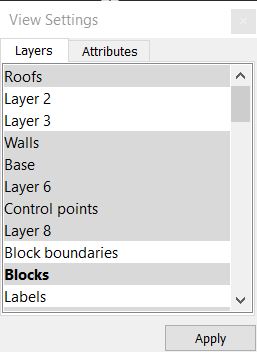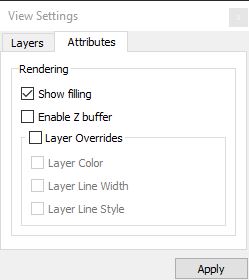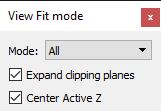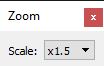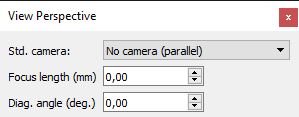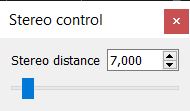View toolbox
Tools in the View toolbox can be used to control the view display. This includes settings for displaying elements in the view, common refresh, pan, zoom, fit view and rotation tools, settings for view perspectives and camera projections, undo and redo display changes, as well as a tool for applying predefined view settings.
Each view has its own View toolbox and the tools effect only this view. The toolbox for stereo display views contains some additional tools.


Tool |
Description |
Settings |
Dialog |
Microstation |
|---|---|---|---|---|
View Settings - Layers |
Shows the layer list for the view.
To change the visibility of layers in all views, use the control option in the Layer manager. |
Toggle the visibility of layers in the view by a data click on the layer name. Drag the mouse pointer with the data button pressed to toggle the visibility of several layers. Click Apply to make changes visible in the view.
The active layer can be switched off from display in Spatix. |
|
Home/Primary/ Level Display |
- Attributes |
Defines attribute settings for the view. |
Show filling - display filling of closed elements or only the outline. Enable Z buffer - Layer Overrides - ByLayer settings for element attributes overwrite the current element attributes: •Layer Color •Layer Line Width •Layer Line Style Click Apply to make changes visible in the view. |
|
View/Presentation/ View Attributes |
Refresh |
Redraw the view. |
|
|
View Tool Box/ Update View |
Clone |
Clone the view. |
|
|
View Tool Box/ Copy View |
Escape Window |
Make the view independent of the Spatix window. The view can be moved to another screen. |
|
|
|
Pan the view by two data clicks. Alternative: Press the middle mouse button and move the mouse in order to pan the view dynamically. |
|
|
View Tool Box/ Pan View |
|
Fit |
Fit the view extent to elements. |
Mode - which elements are considered: •All - all visible elements. •CAD elements - visible CAD file elements. •Selected elements - selected elements. Expand clipping planes Center Active Z - sets the active depth of the view to the view center point. |
|
View Tool Box/ Fit View |
Zoom Area |
Draw a zoom area. Keep the data button pressed when drawing the area. In the View toolbox of stereo views, the zoom tools are combined in another toolset. |
|
|
View Tool Box/ Window Area |
Zoom in. Place a data click inside a view to scale up the display. In the View toolbox of stereo views, the zoom tools are combined in another toolset. |
Scale - scale factor of one zoom step. |
|
View Tool Box/ Zoom In |
|
Zoom Out |
Zoom out. Place a data click inside a view to scale down the display. In the View toolbox of stereo views, the zoom tools are combined in another toolset. |
Scale - scale factor of one zoom step. |
|
View Tool Box/ Zoom Out |
|
|
Rotate the view. The availability of tools depends on the view perspective (parallel or camera projection). |
|
|
View Tool Box/ Rotate View (Dynamic) |
Apply a fixed orientation to the view. |
|
|
View Tool Box/Rotate View (Methods) |
|
Apply a camera projection to the view. |
Std. camera - camera projection: •- Custom - - define Focus length and Diag. angle freely. •Fisheye | Extra Wide | Wide | Normal | Portrait | Telephoto | Telescopic - standard camera projections. Values for Focus length and Diag. angle are predefined. •No camera (parallel) - no camera is applied, you see a parallel projection view. |
|
View Tool Box/View Perspective |
|
Modify the distance between the two images of a stereo image pair. A smaller distance leads to a larger depth perception and vice versa. Stereo view windows only. |
Stereo distance - binocular disparity, distance between a 3D point in the right image and the same point in the left image. |
|
|
|
Apply predefined view settings. The list includes presets defined in View params presets dialog. |
|
|
View/Saved Views/ Apply Saved Views |
|
Active Z speed |
Speed of stereoscopic motion. Stereo view windows only. |
|
|
|
Perform camera movement instead of flat pan |
Move the camera when panning. Stereo view windows only. |
|
|
|
Perform camera zoom instead of scale on mouse wheel |
Change the camera distance when zooming. Stereo view windows only. |
|
|
|
Undo |
Undo view changes. |
|
|
View Tool Box/ View Previous |
Redo |
Redo view changes. |
|
|
View Tool Box/ View Next |