Output Catenary
 Output Catenary tool creates a report for the catenaries that belong to an active tower string element. It creates a list of all wire strings, from which you can store a text file for one selected catenary string at a time.
Output Catenary tool creates a report for the catenaries that belong to an active tower string element. It creates a list of all wire strings, from which you can store a text file for one selected catenary string at a time.
The output of the tool is a structured, space-delimited text file that lists all attributes of a wire string selected in the tool’s first dialog.
To output a catenary into a text file:
1. Activate the tower string element using the Activate Powerline tool.
2. Select the Output Catenary tool.
This opens the Output Catenary dialog:
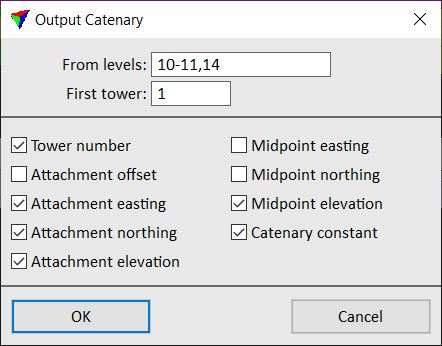
3. Type the number(s) of CAD file level(s) that contain catenary string elements into the From levels field.
4. Type a number for the First tower. The numbering is applied to the list of wires displayed by this tool and to the text reports.
5. Select attributes to be included in the report.
6. Click OK.
Another Output Catenary dialog opens:
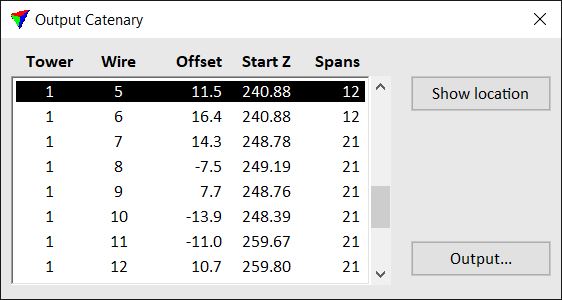
The dialog shows a list of all wires found on the given levels, and for each wire string the number of the start tower, the number of the wire, the offset between tower string vertex and wire attachment, the elevation at the start tower, and the number of spans that include this wire string.
The location of a wire can be shown by selecting a wire in the list and using the Show location button. Move the mouse pointer into a view. The selected wire is highlighted. Place a data click in the view in order to move the view to the start of the highlighted wire.
7. Select a wire in the list.
8. Click Output.
This opens the Output selected catenary chain dialog, a standard dialog for saving a file.
9. Define a name and location for storing the output file. Add a suitable extension to the file name, such as .TXT or .CSV for opening the file in a text or spreadsheet application.
10. Click Save.
This creates a text file that contains a structured list with a column for each selected attribute. An information dialog informs about the success of the action.