Close surface
Close surface command removes a surface model from the list of loaded surfaces. It does not delete the surface model file from the hard disk.
You can close surface models using one of the two options in the File menu of the Surfaces window:
•Close surface - close a single surface model.
•Close all - close all surface models that are loaded in TerraModeler. If one of the surface models has been modified, you need to confirm whether you want to save the changes to the surface model file or not.
To close a single surface model:
1. Select a surface model in the list of loaded surfaces.
2. Select Close surface command from the File pulldown menu.
The Close Surface dialog opens:
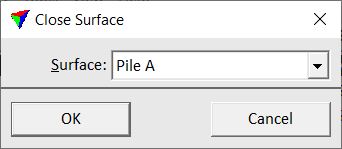
3. Select the Surface to be closed.
4. Click OK.
This removes the selected surface model from the list of loaded surfaces. If the surface has been modified, you need to confirm whether you want to save the changes to the surface model file or not.
To remove the surface model from RAM and delete the file on the hard disk, use the Delete surface command from the Edit pulldown menu.