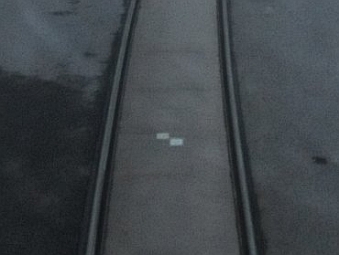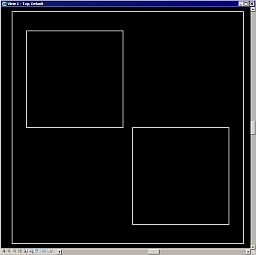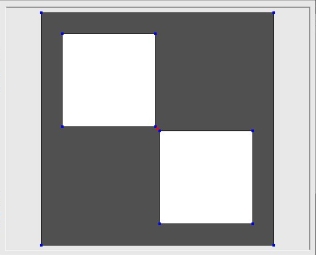Signal markers
Signal markers category lets you define signal markers which can be used for automatic tie line placement. Signal markers are bright paintings on dark ground surfaces, e.g. on a road surface, at the location of a control measurement. The signal marker can be identified in the intensity values of a dense laser point cloud. This enables the automatic placement of known xyz or known xy tie points.
The signal marker has to be drawn into a CAD file before it can be defined in TerraMatch. It may be advantageous to use an empty CAD file for the drawing and to place the signal marker in a way that the point of measurement corresponds to the CAD file origin. The drawing must include a larger rectangle that represents the dark background and the shape of the bright painting. An example is illustrated in the figures below.
Signal marker painting on a tram track |
Signal marker drawing in CAD file |
Signal marker definition in TerraMatch |
To define a signal marker:
1. Create a drawing of the signal marker in a CAD file.
2. Select the drawing.
3. Open Signal markers category from TerraMatch Settings.
4. Click Add in the Settings dialog.
5. Define the exact measurement coordinate of the signal marker by either snapping to the drawing origin (= point of measurement on the signal marker location) or by typing the command:
where 0,0,0 is the origin coordinate of the drawing.
This opens the Signal marker dialog:
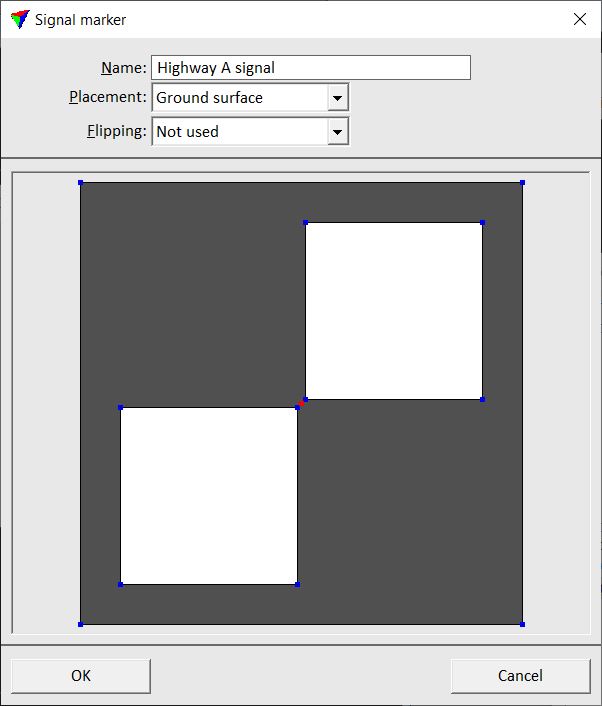
6. Define settings and click OK.
This adds the new signal marker to the list.
Setting |
Effect |
|---|---|
Name |
Name of the signal marker. |
Placement |
Location of the signal marker: •Ground surface - signal painted on a horizontal surface, such as the ground. •Vertical surface - signal painted on a vertical surface, such as a tunnel wall or pole. |
Flipping |
Defines the signal marker pattern relative to the movement direction: •Not used - no flipping used. •Horizontally - signal can be flipped horizontally. •Vertically - signal can be flipped vertically. |
A signal marker’s settings can be modified by selecting the marker and clicking the Edit button in the Settings dialog. It can be deleted using the Delete button.